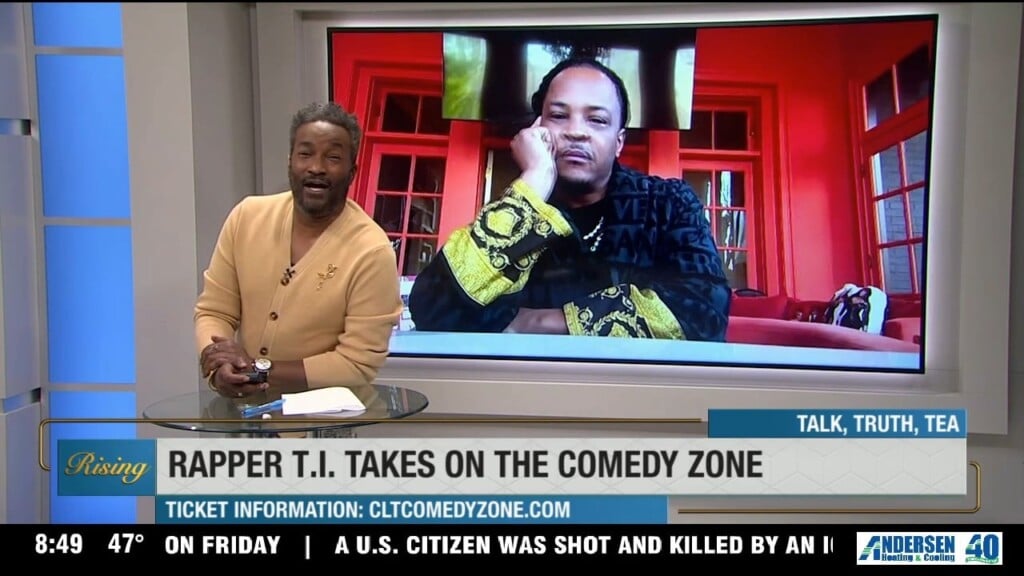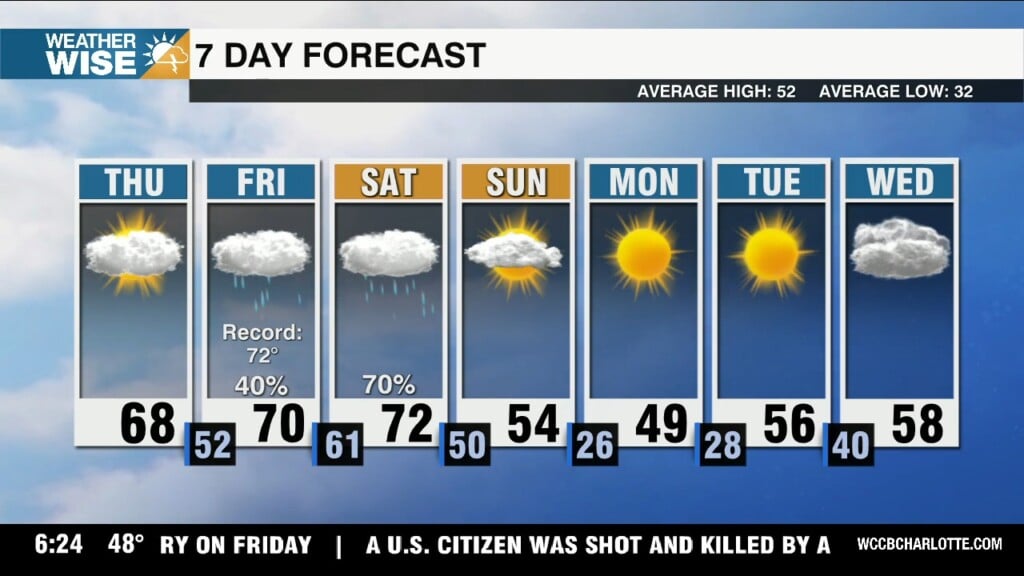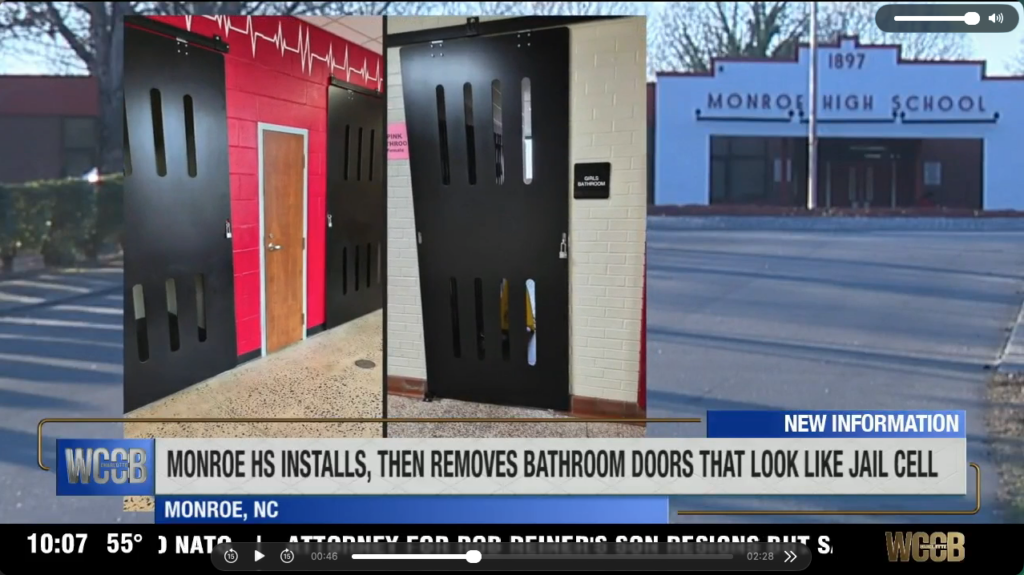What The Tech: App Of The Day SwiftKey
CHARLOTTE, N.C.- If you’ve never installed a third-party keyboard it isn’t too difficult.
Changing the keyboard option on iPhone and Android devices allows users to customize their typing experience by selecting keyboards with various features, layouts, and languages.
Here’s how you can change the keyboard on both platforms:
iPhone
1. **Add a New Keyboard**:
– **Open Settings**: Go to the Settings app on your iPhone.
– **Navigate to General**: Tap on “General.”
– **Select Keyboard**: Tap on “Keyboard.”
– **Add New Keyboard**: Tap “Keyboards” and “Add New Keyboard…”
– **Choose a Keyboard**: Scroll through the list and select the keyboard you want to add. This can include keyboards for different languages or third-party ones you downloaded from the App Store.
2. **Switch Between Keyboards**:
– **While Typing**: When you are typing, press and hold the globe icon or tap the globe icon next to the space bar to switch between the keyboards you have enabled.
– **Keyboard Settings**: You can also go back to “Settings” > “General” > “Keyboard” >
“Keyboards” to rearrange or remove keyboards.
3. **Third-Party Keyboards**:
– **Download from App Store**: Go to the App Store and download a third-party keyboard app.
– **Enable the Keyboard**: After installing, follow the same steps as above to add the new
keyboard under “Add New Keyboard…” and select the third-party keyboard you downloaded.
– **Grant Full Access**: Some third-party keyboards require full access to provide additional features. You can enable this in the keyboard settings, but be mindful of privacy considerations.
Android
1. **Add a New Keyboard**:
– **Open Settings**: Go to the Settings app on your Android device.
– **Navigate to System or General Management**: This can vary by device, but look for
“System,” “General Management,” or “Language & Input.”
– **Select Language & Input**: Tap on “Language & Input.”
– **Manage Keyboards**: Tap on “Virtual keyboard” or “On-screen keyboard” and then
“Manage keyboards.”
– **Enable a Keyboard**: Toggle on the switch next to the keyboard you want to enable. If it’s a third-party keyboard, make sure it’s installed from the Google Play Store first.
2. **Switch Between Keyboards**:
– **While Typing**: When you are typing, tap the keyboard icon that appears in the navigation bar or notification bar to switch between enabled keyboards.
– **Keyboard Settings**: You can also switch keyboards by going back to “Settings” >
“System” > “Language & Input” > “Virtual keyboard” and selecting your preferred keyboard.
3. **Third-Party Keyboards**:
– **Download from Google Play Store**: Go to the Google Play Store and download a third-party keyboard app.
– **Enable the Keyboard**: After installing, follow the steps above to manage and enable the
new keyboard.
– **Set as Default**: You may need to set the new keyboard as the default keyboard in the “Language & Input” settings.
By following these steps, you can customize your typing experience on both iPhone and Android devices, making it easier and more enjoyable to use your preferred keyboard layout and features.