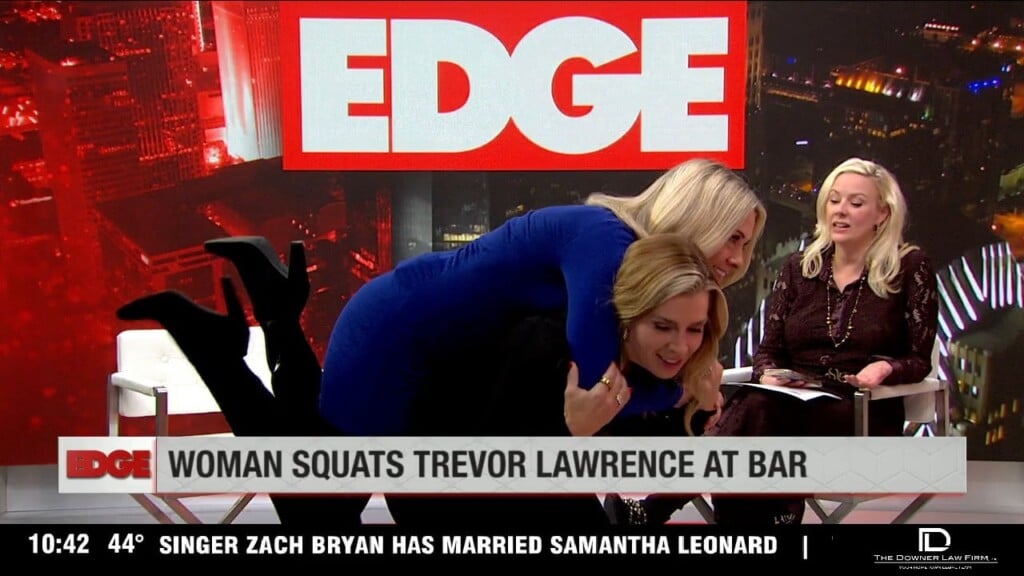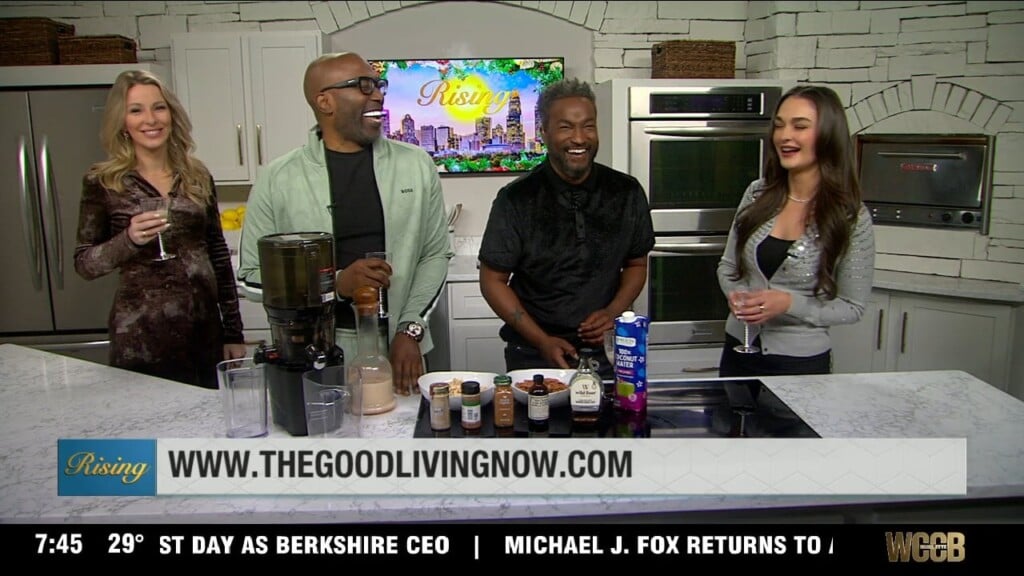What The Tech : Digitize Your Old Photos
CHARLOTTE , N.C.- Do you have boxes of old photos tucked away, gathering dust in a closet or attic? These photos hold precious memories but are also susceptible to damage over time.
Digitizing your old photos not only preserves them but also makes them easily accessible and shareable.
Why Digitize Your Photos?
● Preservation: Physical photos can deteriorate due to age, exposure to light, humidity, and other environmental factors.
Digitizing them creates a lasting digital copy that won’t fade or degrade.
● Space-saving: Boxes and albums of photos take up valuable space.
Digital copies can be stored compactly on hard drives or in the cloud.
● Accessibility: Finding a specific photo in a physical collection can be time-consuming.
Digital photos can be easily organized, searched, and viewed on various devices.
● Shareability: Sharing physical photos is often limited. Digital copies can be easily shared with family and friends online or through email.
Methods for Digitizing Photos
1. Smartphone Camera: The simplest method is using your smartphone camera. While convenient, this method may result in blurry images or glare. For better results, use a scanning app and ensure proper lighting.
2. Scanner App: Several apps, like Google’s PhotoScan, are designed for digitizing photos using your smartphone. These apps often include features to improve image quality and reduce glare.
3. Flatbed Scanner: For higher quality scans, use a flatbed scanner. This method is more time-consuming but produces superior results, especially for larger photos or those with delicate details. Flatbed scanners are generally available starting at $70.
4. Professional Scanning Service: If you have a large collection or want the best possible quality, consider using a professional scanning service. These services can handle various photo formats and offer additional services like photo restoration. They’re not cheap though.
What has worked for me, is using a smartphone camera, app, and an assembly line of sorts.
● The iPhone app Pro Camera offers the ability to take multiple photos on a timer. The app is $18 in the App Store.
● I sort through a box of photos and put them into one of three piles. A pile of photos I want to keep as paper photos, a stack that I’d like to digitize and discard, and a stack of photos that don’t mean anything to me.
● I stack a few books that I can use to lean the photos against. This prevents capturing a glare from an overhead light.
● I use another book to prop up the phone and aim the camera at a photo leaning against the books.
● Tap the screen to lock the exposure and focus.
● In the Pro Camera app I choose the option to take one photo every seven seconds and
tap the shutter.
● Once a photo is taken, I exchange it for a new photo and repeat until I’ve captured all of
the photos I want to digitize and save to my phone’s library.